You'd think it would be easy to just plug two USB microphones into your computer and hit record into two separate tracks, but of course, NOPE! There's a little trick that I'll show you here in this video.
Note: This is primarily for MAC users only, however the "idea" is the same for PCs. The menu items and where to find to do this process is different on a PC.
This way, you can record two people at the same time (or more if you have more mics, just do the same thing again and again for each additional microphone), and control each track separately for editing.
Tools / items mentioned in this video below (affiliate links):
Anker 4 Port USB 3.0 Hub:
iRig Lav Mic (2-pack):
-~-~~-~~~-~~-~-
Building an email list? Watch my latest video: "How to Get More Email Subscribers (17 Lead Magnet Ideas)":
-~-~~-~~~-~~-~-
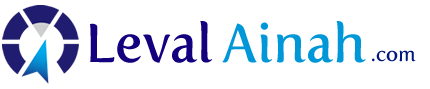

Pat, can you read minds? I literally just thought: “Damn, I missed office hours – I wanted to ask how I can record with two microphones.” 🙂
Ah.. A bit premature. How does this work in windows? (PC)
Can something like this be done using an iPad Pro?
With two mics, not USB mic like this, you’d only get one mic at a time if it connected. You can, however, use a tool like the Rode SC-6 and plug two Rode SmartLAV+ mics (which are the smaller, lav mics that clip onto your shirt). That, or get a two pack of the iRig iMics. You can connect multiple to each other and get even more than two at a time into one iPad. Trouble is, it’s not going to record into separate tracks.
Here’s a video with the solution I talk about, above: https://www.youtube.com/watch?v=9rBNGz_LgaQ
If you’re seeing this in late January 2020, my apologies if this gave you a late-night notification! Just cleaning up the YouTube channel a bit, and noticed this handy video was left, for some reason, unlisted. I made it public, but yeah – I think it may have triggered a notification. My apologies!
Glad I got the notification, Pat — I hadn’t seen this before, and it’s very helpful. I usually record with a RØDECaster Pro, but sometimes only have my MacBook Pro and a couple of Samson Q2U mics, so this would work! Thank you!
Well then I’m glad it happened! Thanks!
Pat brother THANK YOU for this video, what about with Windows and Audicity?
Is this only for Mac or also for PC? (I must confess I haven’t watched the video yet – because in the past your excellent videos covered only Mac, not PC.)
Thanks Chris, this is a MAC tutorial. Thanks for reminding me to add that to the title as to not confuse. That said, the process IS similar on a PC but the menu items are not equivalent.
@Pat Flynn thank you. Would be great if you would make such a video for PC as well – this is a question for which I couldn’t find a good solution yet. Keep up the great work! 🙂
How do we get a guest to be on our podcast and record remotely? I am totally new.
You’d have to work it out with each individual as far as scheduling, however you can connect on places like Skype, Zoom.us, or tools that record the best quality audio like Squadcast.
@Pat Flynnmaybe do a video on zoom or Skype? I would like to learn more about it. Thank you so much Pat Team Flynn for the win.
Great video Pat! I’ll be sending people this way for sure
do you have a recommendation for a good alternative usb mic? (if this is currently not available?). preferably a dynamic mic which picks up less room noise.
I typically recommend the ATR-2100 by AudioTechnica, or the Samson Q2U!
Thank you, Pat! This is a great budget setup that still sounds real solid. Just one more atr-2100 and I’ll be all set. Is this possible to do in Audacity as well? I’m used to using it over Gband. Cheers!
Yep! I believe it works the same way!
@Pat Flynn Sweet, thanks Pat! If only they would update Audacity to work with Catalina lol. Keep up the great work! :O)
2:53 “My Two Mics” would be a great show name for a podcast! What do you think?
3:33 Correction: MIDI is always pronounced MIH-dee, never MEE-dai, as you said. MIDI is an acronym for Musical Instrument Digital Interface, which is a technical standard that describes a communications protocol, digital interface, and electrical connectors that connect a wide variety of electronic musical instruments, computers, and related audio devices for playing, editing, and recording music.
@Pat Flynn You’re welcome, buddy!
I was wondering how to do that. Great tips.
This is way cool! It is a bit complicated, but your instructions were very clear, and the cost is really minimal (except for the mics). I already have a Zoom H5 for a portable solution that also provides a better preamp. Then for more professional use I use a Zoom F4, which has even more inputs and even better preamp. Rock on, and thanks for all you do!!
is there a “Windows comparable” to this setup? Will it work with Adobe Audition?
I’ve literally been searching for this all over the internet!! Thank you Pat!!!